YouTube Shorts: A Key Opportunity For Advertisers
Google and YouTube are continuously ranked as the top-visited websites globally. For advertisers, this means that those platforms are critical to continued success, which is why it’s so exciting when Google adds a new opportunity to its advertising portfolio.
Enter: YouTube Shorts.
YouTube Shorts launched in 2021 and amassed over 5 trillion views in the first 6 months, according to then-CEO Susan Wojcicki. YouTube Shorts have even surpassed TikTok in daily users, with 1.5 billion people using the platform daily, compared to 1 billion on TikTok. Shorts represent a huge opportunity for advertisers, so we’re here to give you the rundown on how to target this potent placement.
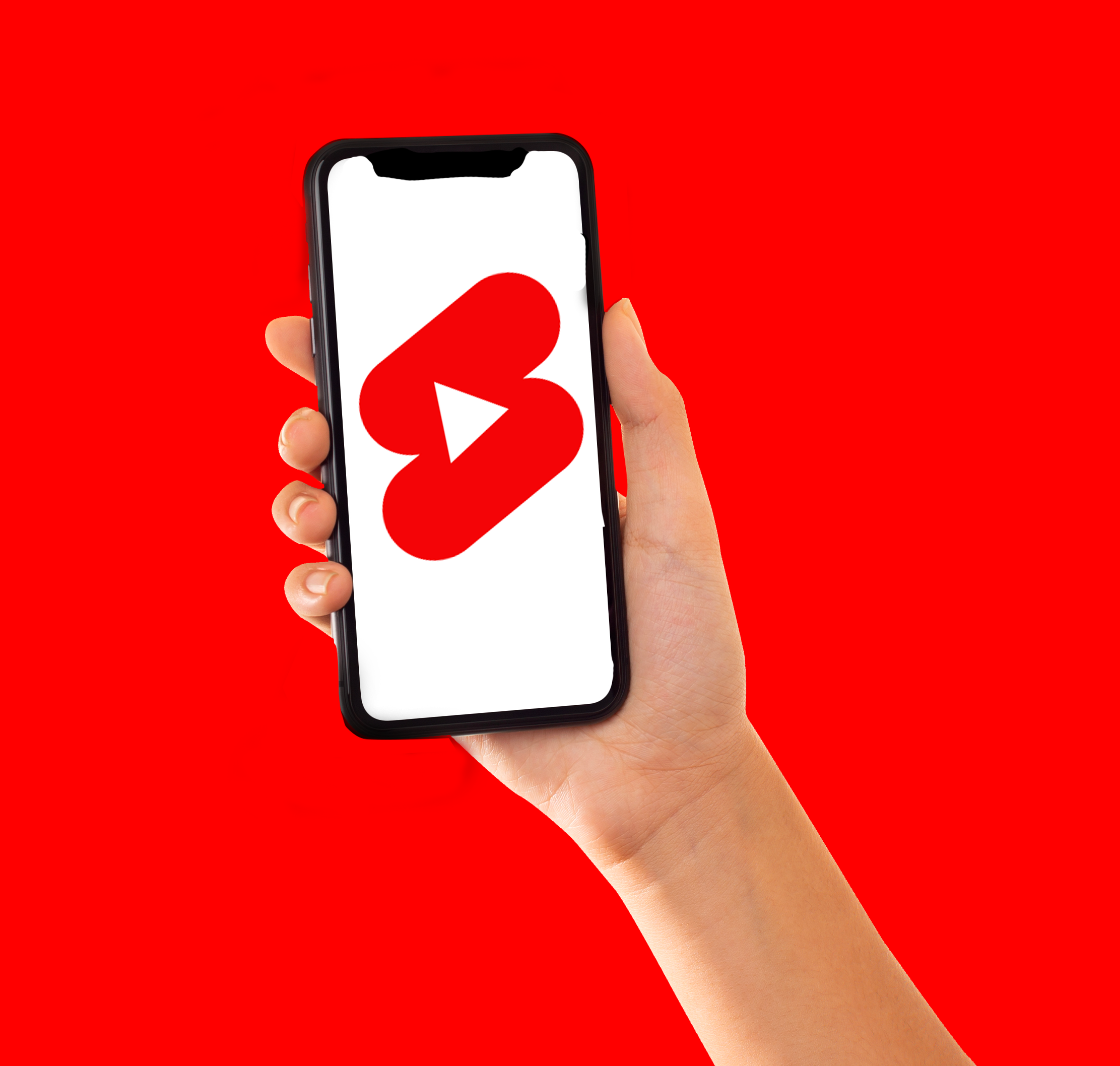
What are YouTube Shorts?
YouTube Shorts encourages users to upload vertical video, 60s or less videos on Youtube. Sound familiar? Yep, it’s basically a TikTok clone that also features an endless scrolling timeline optimized for mobile viewing. Shorts have a dedicated section within the YouTube app, and can be viewed, liked, and shared by users across the platform. With the rise of short-form video content, YouTube Shorts offers an additional way for creators to reach new audiences and engage with existing ones.
In fact, Shorts have shown significantly higher engagement for YouTube Shorts ads compared to other short-form video platforms. A case study from Creatopy comparing Shorts, Meta Reels, and TikTok showed Shorts with a significantly higher engagement rate than TikTok ads - 22% vs. 16%. Shorts also had a much higher completion rate than the other platforms at 7%, compared to just 2% for Reels and 1% for TikTok.
However, there is no dedicated option to target YouTube Shorts. Instead, you’ll need to optimize a Video Action campaign within Google Ads to deliver to the placement. Follow the steps below to set up your campaign and jump ahead of the competition.
How to Set Up YouTube Shorts Ads
Without a dedicated placement option, setting up a campaign that will deliver to YouTube Shorts can be confusing. Follow the steps below to ensure your ads deliver to the correct placement.
1. Upload Your Asset as a Short
- To get started, you’ll need to make sure the asset you want to use in your ad is uploaded as a Short to your YouTube Account (here’s how to create an account, if you don’t have one yet).
- To upload a video as a Short, make sure your video is in a vertical 9:16 format and under 60 seconds. Any video matching those criteria will automatically be uploaded as a Short. To make sure it is uploaded correctly, just look for the “S” symbol in the corner of the thumbnail after uploading.
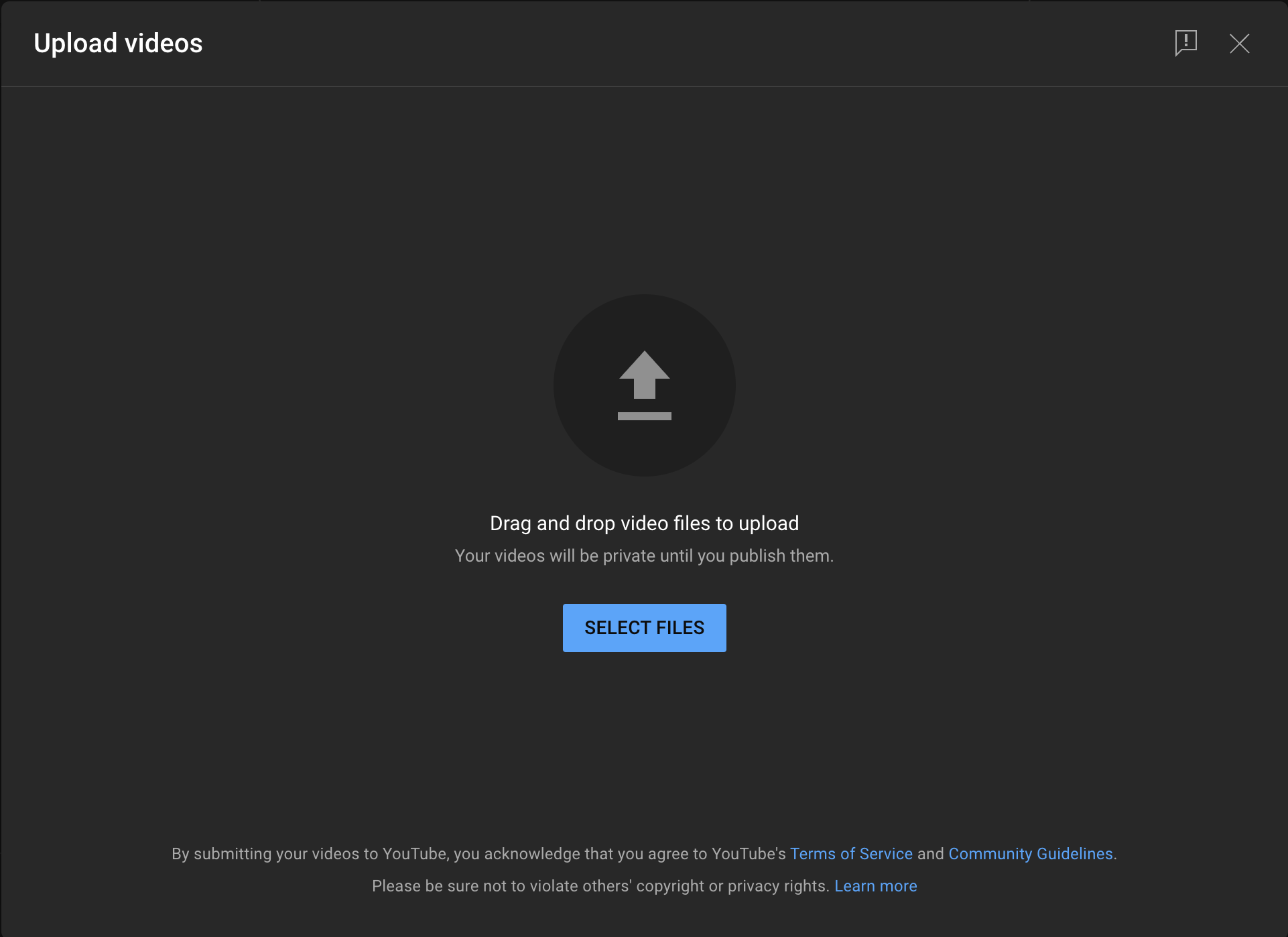
2. Create a Video Action Campaign
- To advertise on YouTube Shorts, create a video action campaign within Google Ads. Navigate to All Campaigns, then click the blue “+” button to create a new campaign.
- Select Video as your campaign type, and then choose a goal. The goal will vary based on what you’re trying to achieve from the ads - if you want to drive traffic to your site or generate awareness for your brand, you’ll choose those specific goals, for example.
- Different goals limit the types of bidding strategy you can use. If your goal is to drive conversions, we recommend the “Create a Campaign Without a Goal’s Guidance” option to give you flexibility in bidding strategy.
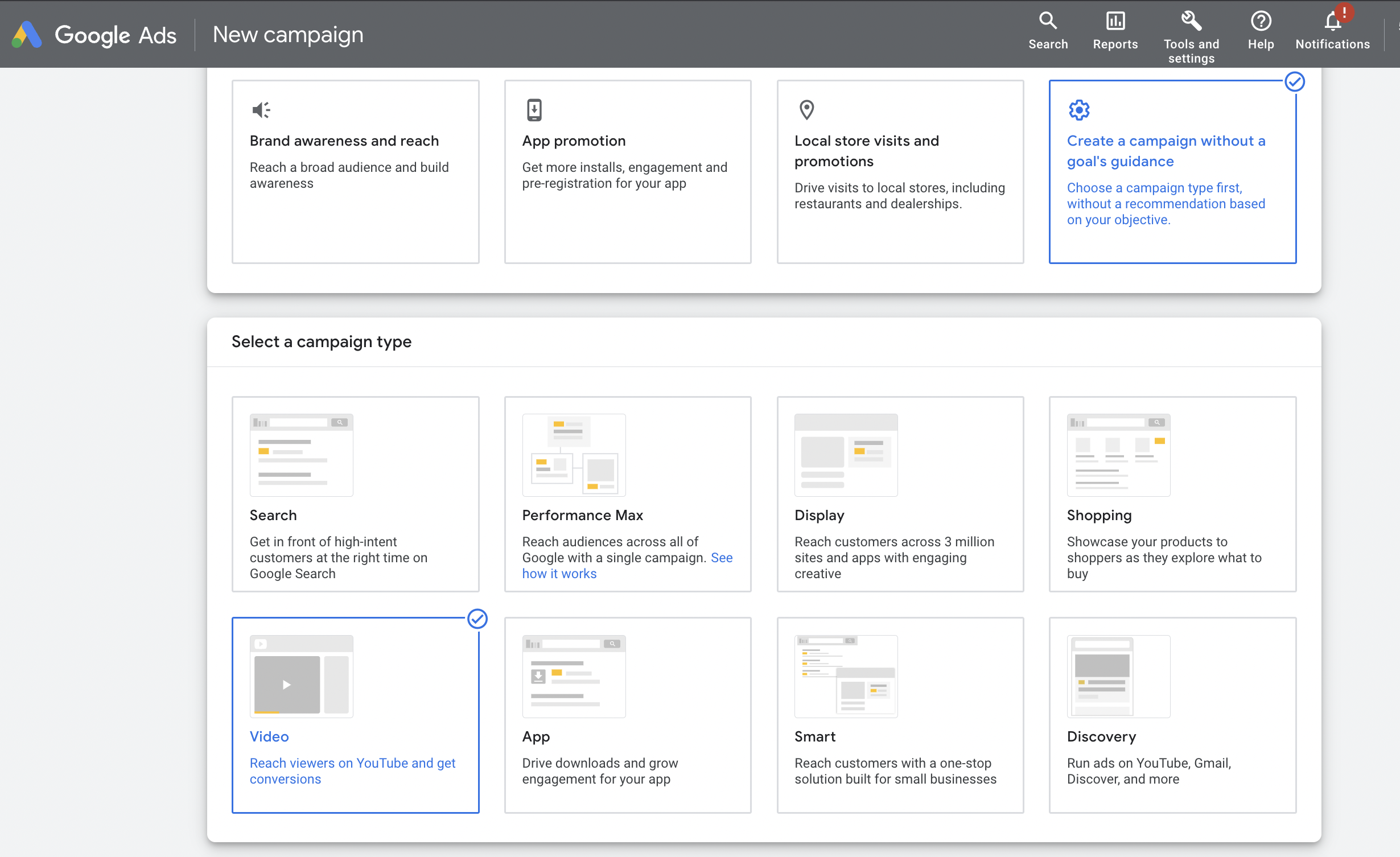
3. Configure Campaign Details
- Once you’ve chosen a goal for your campaign, you’ll be presented with the General Settings page. This is where you’ll name your campaign, choose a bid strategy and budget, and configure your ads. If you need a refresher on the bid strategies, check out the details here.
- After you’ve chosen a bid strategy and budget, you’ll also need to specify targeting, including gender, age, location, and more. Google allows a ton of flexibility in targeting - be sure to read about all of the targeting options before choosing your settings to make sure you’re delivering to your ideal audience. One quick tip to improve specificity of targeting is to select just “Presence” in Geotargeting, instead of the default “Presence or Interest.”
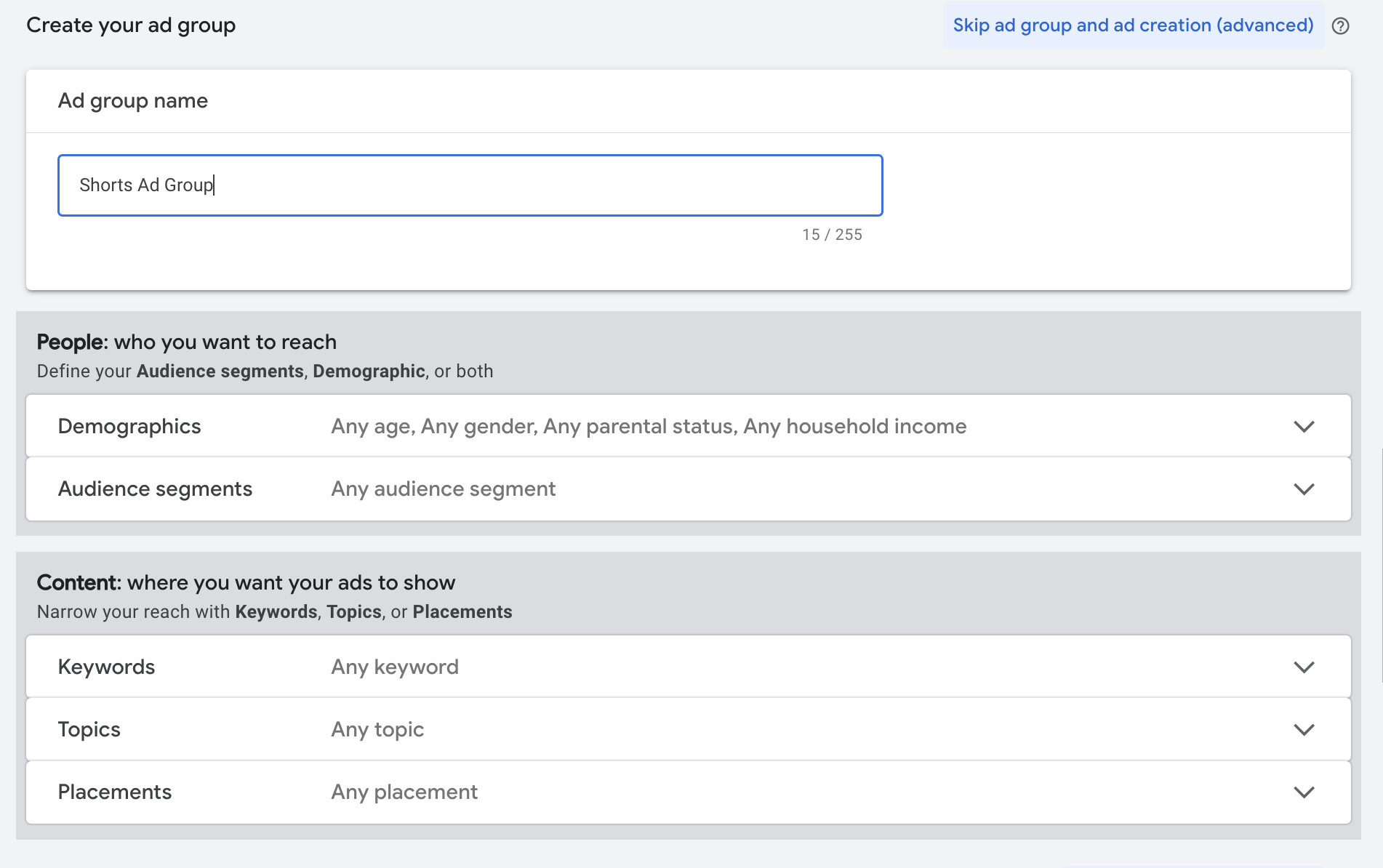
4. Create a Video Ad
- After you’ve set up all of the campaign details, create at least one video ad. If you create just one ad, it will deliver to all eligible impressions; if you create multiple ads, Google’s algorithm will deliver the ad that is likely to perform best depending on who is viewing it.
- To create an ad, paste in the link of the video you want to show, and then add details including the landing page - typically your business’s website, ad copy, and call-to-action. Make sure to save the ad after you’ve finalized the details.
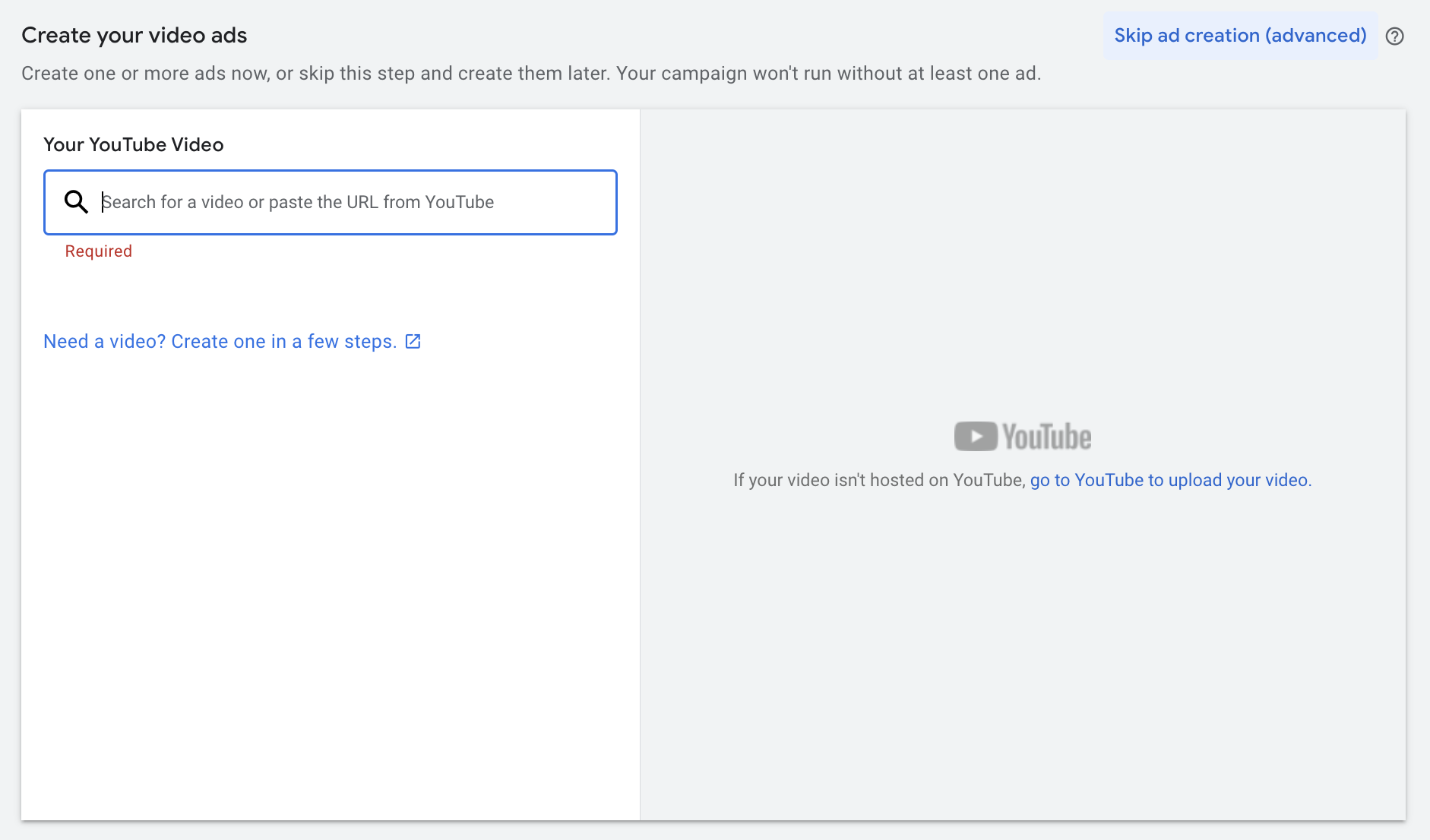
5. Optimize for Shorts Placement
- After you’ve created your ad, you can optimize toward the Shorts placement. First, uncheck the box labeled “Video Partners on the Display Network.” This will ensure your ad only shows on YouTube itself.
- Then, uncheck the boxes for “Desktop” and “Tablet” placements. You’ll want to make sure your ad only shows up on Mobile devices. Finally, make sure the ad type you’ve selected is “Skippable In-Stream Ad.”

If you follow these steps, your video ad will be optimized to deliver primarily to Shorts. As noted above, there is no way to completely isolate the placement, but these steps will give your ads the best chance of showing in the Shorts placement. Google confirmed last year that Video Action campaigns show on Shorts, and optimizing for Mobile and In-Stream videos on the YouTube platform only means your ads are likely to deliver to Shorts.
Summary
Without a dedicated placement option, targeting YouTube Shorts with your ads can be confusing. But with the continued dominance of short-form video, this is a placement you definitely don’t want to miss out on. Reach qualified users in a new way with a Shorts-optimized campaign.
Did you find the insights in this article valuable? If you’re ready to continue leveling up your marketing strategy, get in touch with our elite team of marketers at nf&co. for a free consultation. We can’t wait to grow with you.










